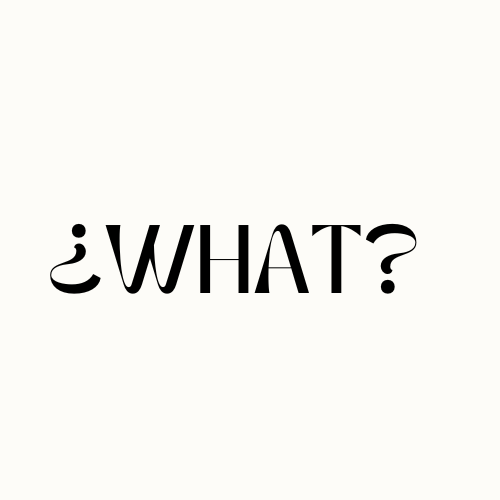Are you constantly experiencing frustrating WiFi disconnects with your Spectrum Internet? Do you find yourself asking, “Why does my Spectrum WiFi keep disconnecting?” You’re not alone. Many users have reported frequent disconnections with their Spectrum WiFi service, causing interruptions in their daily online activities.
These disconnects can occur multiple times a day, with the connection dropping for 5 to 10 minutes at a time. Despite attempts to fix the problem by changing modems and cables, the issue persists, leaving users searching for answers and seeking solutions to bring up with Spectrum technicians.
Key Takeaways:
- Frequent disconnections with Spectrum WiFi can be frustrating and disruptive to online activities.
- Users have reported unsuccessful attempts to fix the issue by changing modems and cables.
- Seeking insight into possible causes can help bring up the problem with Spectrum technicians.
Troubleshooting Spectrum WiFi Disconnect Issues
Experiencing frequent disconnects with your Spectrum WiFi can be frustrating, but there are several troubleshooting steps you can take to resolve the issue. Here are some common reasons for Spectrum WiFi disconnections and how to fix them:
1. Check for Outages or Signal Interference
Before diving into any troubleshooting, it’s essential to check if there are any outages in your area. Visit the Spectrum website or contact their customer service to inquire about any reported issues. Additionally, signal interference from neighboring networks or electronic devices can disrupt your WiFi connection. Keep your router away from metal objects and electronic devices like cordless phones or microwaves.
2. Reboot Your Router and Modem
Restarting your router and modem can often resolve temporary connectivity issues. Turn off both devices, wait for a minute, and then power them back on. This process can refresh the connection and resolve any minor glitches that may be causing the disconnections.
3. Check Cables and Reposition Your Router
Loose or damaged cables can interfere with the stability of your WiFi connection. Make sure all cables are securely plugged in and consider replacing them if necessary. Additionally, reposition your router to a more central location in your home. This can improve the overall coverage and reduce the chances of signal disruptions.
“Restarting the router and checking cables are quick and easy troubleshooting steps that can often fix WiFi connection issues.” – Spectrum user
4. Update Firmware and Limit Connected Devices
Outdated router firmware can contribute to connectivity problems. Check the manufacturer’s website or the router’s settings to ensure you have the latest firmware installed. Additionally, limiting the number of devices connected to your WiFi network can help reduce the strain on the connection and improve stability.
5. Consider Using an Ethernet Cable and Adjust Router Settings
If you’re experiencing persistent disconnects, switching to a wired connection using an Ethernet cable can provide a more stable connection. Additionally, adjusting certain router settings like channel selection and QoS (Quality of Service) settings can optimize your WiFi performance and minimize disconnections.
6. Check for Viruses or Malware and Protect Your Router
Malware or viruses on your devices can impact your WiFi connection. Run a thorough scan using reliable antivirus software to detect and remove any threats. It’s also important to protect your router by setting a strong password, disabling remote management, and keeping its firmware up to date. Direct sunlight can also affect your router’s performance, so ensure it’s placed in a cool and shaded area.
By following these troubleshooting steps, you can address common Spectrum WiFi disconnect issues and enjoy a stable and reliable internet connection.
Tips to Maintain a Stable Spectrum WiFi Connection

If you’re experiencing frequent disconnects with your Spectrum WiFi and want to ensure a stable connection, follow these helpful tips:
- Optimize Router Placement: Choose a central location in your home for your router. Avoid placing it near metal objects or electronic devices that could interfere with the signal.
- Reduce Device Load: Limit the number of devices connected to your WiFi network. The more devices connected, the more strain on the network, which can lead to disconnections. Consider disconnecting devices that are not in use.
- Use Ethernet Cable: Whenever possible, connect your devices to the router using an Ethernet cable instead of relying solely on WiFi. This can help improve stability and reduce the likelihood of disconnects.
- Consider Frequency Band: Check the frequency band used by your router. If it’s operating on the 2.4 GHz band, consider switching to the less crowded 5 GHz band to minimize interference.
- Eliminate Dead Spots: If you’re experiencing weak WiFi signals in certain areas of your home, consider using a WiFi extender or repeater to eliminate dead spots and ensure a consistent connection throughout your space.
By implementing these tips, you can enhance the stability of your Spectrum WiFi connection and minimize the occurrence of disconnects and reconnects. Remember to consult Spectrum customer service if you continue to experience issues, as they can provide further assistance and guidance.
Contacting Spectrum Internet Customer Service
When experiencing issues with your Spectrum WiFi, it’s essential to get in touch with Spectrum Internet customer service for prompt assistance. Spectrum offers various contact options to ensure that customers can reach out for support in a way that’s convenient for them.
One of the most common methods to contact Spectrum customer service is through phone support. Representatives are available during specified hours to address any internet-related issues and provide troubleshooting guidance. Simply dial the designated customer service number to speak with a knowledgeable representative who can help resolve your WiFi disconnect problem.
Another option to contact Spectrum Internet customer service is through online chat. By visiting the Spectrum website, you can engage in a live chat session with a representative who can assist you with your WiFi connectivity issues. This method also allows for easy sharing of screenshots or error messages that can help the representative better understand your problem.
If you prefer written communication, Spectrum also offers email support. You can send an email to the designated customer service email address, detailing the specific issues you’re facing with your Spectrum WiFi. This method allows you to provide a comprehensive description of the problem and any troubleshooting steps you’ve already taken, ensuring that the representative has all the necessary information to assist you effectively.
Remember, when contacting Spectrum customer service, it’s helpful to have relevant information on hand, such as your account details and any error messages or codes you’ve encountered. Providing as much information as possible will help the representative diagnose and resolve your WiFi disconnect problem more efficiently.
Key Points:
- Contacting Spectrum Internet customer service is essential for resolving WiFi disconnect issues.
- Phone support, online chat, and email support are the main contact options available.
- Having relevant information and details on hand will expedite the troubleshooting process.
The Speed and Benefits of Spectrum Internet
Spectrum Internet offers lightning-fast download speeds of up to 940 Mbps, surpassing the average internet speed in the United States. With such high-speed connectivity, you can seamlessly stream your favorite movies and TV shows, download large files in a matter of seconds, and enjoy smooth online gaming experiences.
Powered by cutting-edge DOCSIS 3.1 technology, Spectrum Internet maximizes the use of available spectrum, allowing for more data to be transmitted at faster speeds. This means you can say goodbye to long buffering times and frustrating lag, and hello to uninterrupted browsing and streaming.
One of the standout benefits of Spectrum Internet is its unlimited data plans. Unlike many other providers that impose data limits or charge for exceeding them, Spectrum offers unlimited data, giving you the freedom to download, upload, and browse to your heart’s content without worrying about usage restrictions.
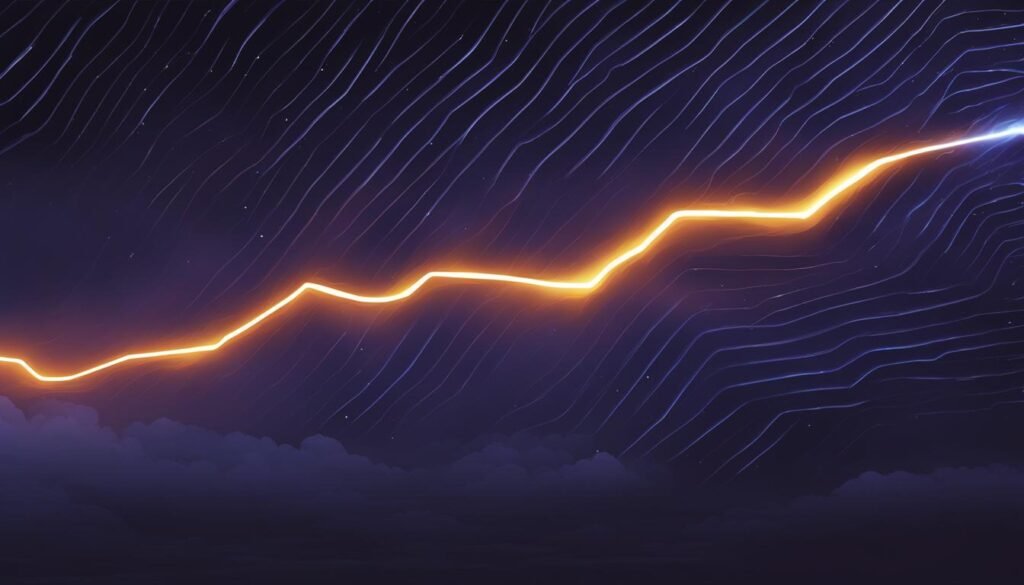
Setting Up a Home Network with Spectrum Internet
Setting up a home network with Spectrum Internet is a straightforward process that allows you to connect multiple devices to the internet within your home. By following a few simple steps, you can create a reliable network that enables smooth file sharing, printer access, and seamless internet connectivity across all your devices.
To begin, you’ll need to purchase a router that is compatible with Spectrum Internet. This device will serve as the central hub for connecting your devices to the internet. Once you have the router, connect it to your modem using an Ethernet cable. This will establish the connection between your modem and the router.
Next, you can connect your computer or other devices to the router. There are typically multiple Ethernet ports on the router where you can plug in your devices using Ethernet cables. Alternatively, many routers also offer WiFi connectivity, allowing you to connect wirelessly. To connect via WiFi, simply select your router’s network name (SSID) from the available WiFi networks on your device and enter the password when prompted.
Once your devices are connected, you may need to configure your router settings for optimal functionality. This may involve accessing the router’s web interface through a web browser and entering the router’s IP address. From there, you can customize settings such as the network name, password, and security options. It’s also a good idea to update your router’s firmware regularly to ensure you have the latest security patches and performance enhancements.
With your home network set up, you can enjoy the convenience of seamless connectivity and easy sharing between devices. Whether you’re streaming movies, working from home, or playing online games, a well-configured network ensures a stable and reliable internet connection for all your needs.
Conclusion
In conclusion, Spectrum Internet users who experience frequent WiFi disconnects can take several steps to resolve the issue. By following the troubleshooting tips outlined in this article, such as checking for outages, rebooting the router, and ensuring firmware is up to date, users can improve their WiFi connection stability. Limiting the number of devices connected to the WiFi network and choosing an optimal location for the router can also help maintain a stable connection.
If the issue persists, contacting Spectrum customer service is recommended. Their knowledgeable representatives can provide prompt assistance and help troubleshoot any internet-related problems users may be experiencing. Spectrum Internet offers high speeds and unlimited data, making it an attractive choice for those in need of fast and reliable internet access.
By following these guidelines and taking advantage of the benefits offered by Spectrum Internet, users can enjoy uninterrupted connectivity and a seamless online experience.
FAQ
Why does my Spectrum WiFi keep disconnecting?
The frequent disconnections with your Spectrum WiFi service can be caused by signal interference, router issues, or excessive device usage. Troubleshooting steps, such as checking for outages, rebooting the router, and limiting the number of devices connected, can help resolve the disconnect problem.
How can I fix Spectrum WiFi disconnect issues?
To fix Spectrum WiFi disconnect issues, it is recommended to check for outages or signal interference, reboot the router and modem, check cables for damage or loose connections, and reposition the router. Updating firmware, reducing the number of connected devices, and using an Ethernet cable instead of WiFi may also improve stability. Checking for viruses or malware and ensuring the router is clean and not exposed to direct sunlight are additional troubleshooting steps.
How can I maintain a stable Spectrum WiFi connection?
To maintain a stable Spectrum WiFi connection, it is recommended to choose an optimal location for the router, avoid placing it near metal objects or electronic devices that could cause interference, and reduce the number of devices connected to the WiFi network. Using an Ethernet cable instead of WiFi when possible, considering the frequency band used by the router, and using a WiFi extender or repeater to eliminate dead spots are also effective solutions.
How can I contact Spectrum Internet customer service?
You can contact Spectrum Internet customer service by phone, chat, or email. Phone support is the preferred method, with representatives available during specified hours. Chatting with a representative online through the Spectrum website is another option. Email support is also available by sending a message to the designated email address. Spectrum customer service representatives are knowledgeable and can provide prompt assistance to resolve any internet-related issues.
What are the speed and benefits of Spectrum Internet?
Spectrum Internet offers download speeds of up to 940 Mbps, significantly faster than the average internet speed in the United States. This high speed is made possible through the use of DOCSIS 3.1 technology. Spectrum Internet also offers unlimited data plans, allowing users to stream, download, and browse without worrying about data limits. These high speeds and unlimited data make Spectrum Internet a desirable choice for those in need of fast and reliable internet access.
How do I set up a home network with Spectrum Internet?
Setting up a home network with Spectrum Internet involves a few simple steps. First, purchase a router that allows devices to connect to the internet. Connect the router to the modem, and then connect your computer or devices to the router. Configuration of the router may be necessary to ensure proper functionality. Setting up a home network allows for easy file sharing, printer access, and internet connectivity across multiple devices within the home.