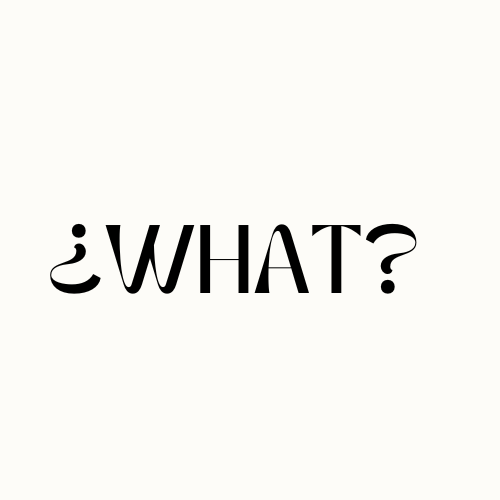Raycon earbuds are known for their affordability, but it can be frustrating when they keep cutting out during use. If you’re experiencing this issue, there are several troubleshooting steps you can take to fix it.
First, try restarting your earbuds by turning them off, placing them in the charging case, and then removing them after 20 to 30 seconds. If that doesn’t work, you can try resetting the earbuds by following the specific steps for your Raycon model.
Additionally, make sure you’re within the Bluetooth range of your connected device and that there are no obstacles blocking the signal. If your earbuds have a low battery, fully charge them, and consider updating the firmware.
Lastly, try unpairing and reconnecting your earbuds to your device, as well as enabling and disabling Bluetooth multiple times. These troubleshooting steps should help resolve the issue of your Raycons cutting out.
Key Takeaways
- Restart your Raycon earbuds and try resetting them if the cutting out persists.
- Ensure you are within Bluetooth range and there are no obstructions blocking the signal.
- Charge your earbuds fully and consider updating the firmware.
- Unpair and reconnect your earbuds, and toggle Bluetooth on and off.
- Contact Raycon customer support if the issue persists or for warranty coverage.
Tips to Reduce Interference for Raycon Earbuds
If you’re experiencing audio issues with your Raycon earbuds such as dropouts or connection problems, one common culprit could be interference from other devices. To improve the performance of your earbuds and reduce interference, consider the following tips:
- Keep your earbuds away from other electronic gadgets like phones, routers, or microwaves that may hinder the Bluetooth signal.
- Ensure that your earbuds are within a reasonable range (about 33 feet) of the connected device to maintain a strong and stable connection.
- Check for any physical obstacles that may obstruct the signal path, such as walls or furniture, and try to minimize any obstructions.
- Consider updating the firmware on your Raycon earbuds. Software-related issues can sometimes cause audio problems, and updating the firmware can help address these issues.
By following these tips, you can minimize the chances of interference and improve the overall performance of your Raycon earbuds. However, if you continue to experience audio problems, it is recommended to reach out to Raycon customer support for further assistance and troubleshooting.
Maintaining a Strong Connection with Raycon Earbuds
To enjoy uninterrupted audio with your Raycon earbuds, it’s important to maintain a strong connection. Here are some troubleshooting tips to help you stop audio dropouts and prevent your earbuds from cutting out:
- Ensure a Proper Fit: Properly fitting earbuds create a seal in your ears, blocking out external noise and minimizing audio interruptions. Make sure your earbuds are securely and comfortably placed in your ears for optimal performance.
- Avoid Excessive Movement: Excessive movement or shaking of your head while wearing the earbuds can cause them to dislodge, resulting in audio cutouts. Try to minimize excessive movement to maintain a stable connection.
- Check Bluetooth Settings: Ensure that Bluetooth is enabled on your device and that your earbuds are within range. If you’re experiencing connectivity issues, try disabling Bluetooth on nearby devices to avoid conflicts.
Remember, maintaining a strong connection with your Raycon earbuds is crucial for uninterrupted audio. Take the necessary steps to ensure a proper fit, avoid excessive movement, and check your Bluetooth settings for a seamless listening experience.
If you’ve followed these troubleshooting tips and are still experiencing audio dropouts or connection problems, it’s recommended to contact Raycon customer support for further assistance. They can provide additional troubleshooting steps or guidance specific to your earbud model. Additionally, if your earbuds are still under warranty, you may be eligible for a replacement or repair.
By taking these maintenance steps and addressing any issues promptly, you can enjoy continuous and uninterrupted audio with your Raycon earbuds.
Conclusion
In conclusion, if you’re experiencing issues with your Raycon earbuds cutting out, there are several troubleshooting tips you can try to fix the problem. By following these steps, you can enjoy uninterrupted audio and a better listening experience.
Fixing Raycon Earbuds
To fix Raycon earbuds that keep cutting out, make sure you have a sufficient battery charge and update the firmware. Additionally, check for interference from other devices and ensure your earbuds are within range of the connected device. Properly fitting the earbuds in your ears and avoiding excessive movement can also help maintain a strong connection.
Troubleshooting Tips for Raycon Earbuds
If you’ve tried the basic troubleshooting steps and are still experiencing issues, reach out to Raycon customer support for further assistance. They can provide additional troubleshooting tips or help you explore warranty options if needed.
By following these troubleshooting tips, you can enhance your experience with Raycon earbuds and enjoy uninterrupted audio.
FAQ
Why do my Raycons keep cutting out?
Raycon earbuds may cut out due to various reasons such as low battery, interference from other devices, Bluetooth conflicts, or software-related issues.
How can I reduce interference for Raycon earbuds?
To reduce interference, ensure you’re away from other gadgets like phones, routers, or microwaves. Keep your earbuds within range of the connected device and remove any physical obstacles blocking the signal path.
How can I maintain a strong connection with Raycon earbuds?
Ensure your earbuds are fully charged, Bluetooth on your device is enabled, and that they fit properly in your ears. Avoid excessive movement or shaking of your head while wearing the earbuds to prevent audio cutouts.
What should I do if these troubleshooting tips don’t work?
If the troubleshooting tips don’t resolve the issue, contact Raycon customer support for further assistance or warranty coverage.