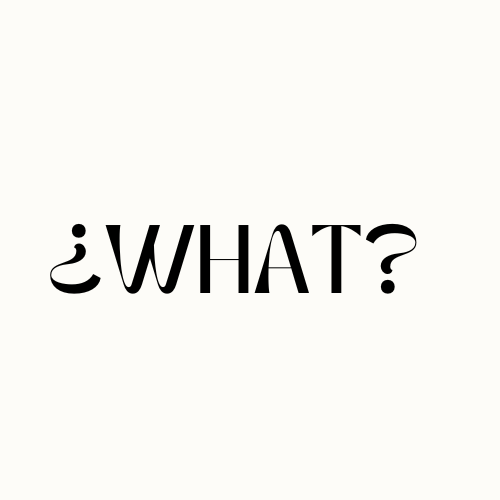If you’re experiencing issues with your Raycon earbuds cutting out, you’re not alone. There can be several reasons why this is happening, but the good news is that there are troubleshooting steps you can take to fix the problem. In this article, we will explore the common causes of Raycon earbuds cutting out and provide solutions to resolve the issue. Whether it’s a low battery, Bluetooth signal interference, or outdated firmware, we’ve got you covered with practical tips to get your Raycons working properly again.
Key Takeaways:
- Raycon earbuds cutting out is a common issue that can be resolved with troubleshooting.
- Possible causes include low battery, Bluetooth signal interference, and outdated firmware.
- Restarting and resetting your earbuds can help address the problem.
- Ensure that your earbuds are within Bluetooth range and fully charged.
- Updating the firmware and re-establishing the connection can also resolve cutting out issues.
Restart and Reset Your Raycon Earbuds
If you’re facing connectivity problems with your Raycon earbuds, one of the first steps you should take is to restart and reset your earbuds. This can often resolve the issue of cutting out and restore proper functionality. To restart your Raycons, simply turn off both earbuds and place them in the charging case for about 20 to 30 seconds before taking them out again.
If restarting doesn’t solve the problem, you can try resetting your earbuds. The reset process may vary depending on the model of your Raycons, but it typically involves holding down the power buttons on both earbuds for a specific period of time or deleting the earbuds from your device’s Bluetooth list and then reconnecting them.
By restarting and resetting your earbuds, you can eliminate any minor glitches or connection issues that may be causing the sound interruptions. This simple troubleshooting step can often get your Raycons back to working flawlessly.
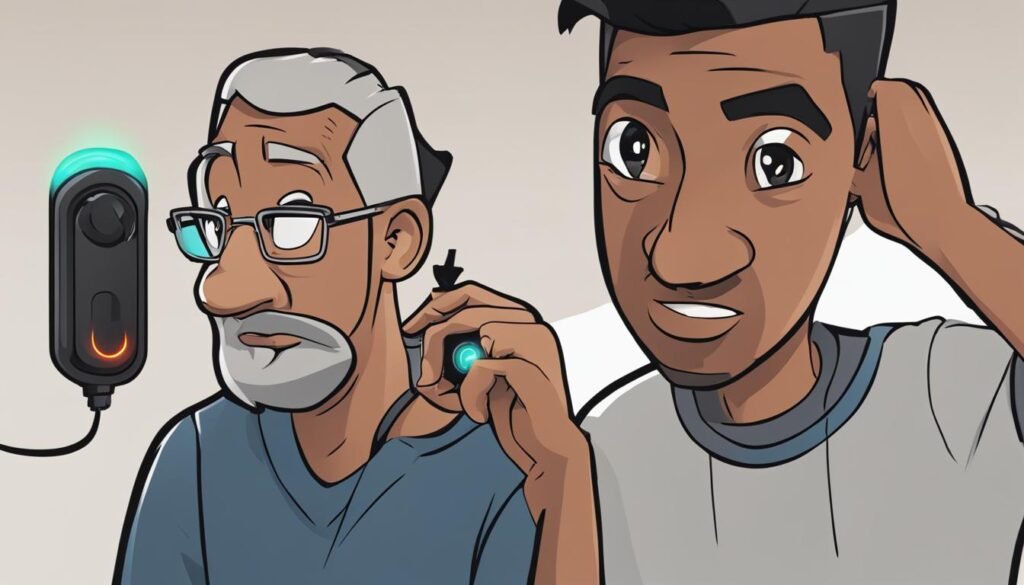
Summary:
To fix Raycon earbuds cutting out, restart your earbuds by turning them off and placing them in the charging case for a brief period. If the issue persists, try resetting your earbuds by either holding down the power buttons or deleting and reconnecting them from your device’s Bluetooth list. These troubleshooting steps can help resolve connectivity problems and restore proper functionality.
Check Bluetooth Range and Battery Level
One of the common issues with Raycon earbuds is audio interruptions or sound dropouts. These interruptions can be caused by a weak Bluetooth connection or low battery level. To ensure a smooth listening experience, it’s important to check both the Bluetooth range and the battery level of your earbuds.
Bluetooth Range
Make sure that your Raycon earbuds are within the Bluetooth range of your connected device. The typical Bluetooth range is around 33 feet or 10 meters. However, keep in mind that obstacles such as walls or curtains can interfere with the connection. If you’re experiencing audio interruptions, try moving closer to your device and removing any barriers between your device and the earbuds.
Battery Level
If your Raycon earbuds have been in use for an extended period of time and the battery level is low, it can result in sound cutouts. Before using your earbuds, ensure that they are fully charged. This will help prevent any audio interruptions caused by a low battery. If necessary, charge your earbuds for a sufficient amount of time before using them.
By checking the Bluetooth range and battery level of your Raycon earbuds, you can minimize the occurrence of audio interruptions and enjoy uninterrupted audio quality.
Solutions for Raycon Earbuds Cutting Out
If you’re experiencing issues with your Raycon earbuds cutting out, there are a few solutions you can try to resolve the problem. One possible cause is outdated firmware, which can contribute to sound interruptions. Make sure to check if there are any available firmware updates for your specific Raycon earbud model. Updating the firmware can help improve the overall performance and stability of your earbuds, potentially resolving the cutting out issue.
Another solution is to re-establish the connection between your Raycon earbuds and your device. Sometimes, a weak or unstable connection can lead to sound interruptions. Unpair your earbuds from your device and delete them from the Bluetooth list. Then, follow the necessary steps to reconnect them. This can help establish a stronger and more reliable connection, reducing the occurrences of cutting out.
Additionally, it’s important to ensure that your Raycon earbuds are fully charged and within the Bluetooth range of your connected device. Low battery levels and being too far away from your device can both contribute to sound interruptions. Charge your earbuds fully before using them and make sure to stay within the recommended Bluetooth range, typically around 33 feet or 10 meters.
By updating the firmware, re-establishing the connection, and maintaining proper battery levels and connectivity range, you can effectively troubleshoot and resolve the issue of Raycon earbuds cutting out. However, if none of these solutions work, it may be necessary to contact Raycon customer support for further assistance or explore warranty options if your earbuds are still covered.
Don’t let sound interruptions dampen your listening experience. Give these troubleshooting tips a try and enjoy uninterrupted audio with your Raycon earbuds.
Conclusion
If you’re experiencing issues with your Raycon earbuds cutting out, there are several steps you can take to address the problem. By restarting or resetting your earbuds, checking the Bluetooth range and battery level, updating the firmware, and re-establishing the connection, you can troubleshoot and resolve the cutting out issue.
However, if none of these solutions work, it may be necessary to contact Raycon customer support for further assistance or explore warranty options if your earbuds are still covered. Don’t let sound interruptions dampen your listening experience; try these troubleshooting tips and enjoy uninterrupted audio with your Raycons.
In conclusion, while it can be frustrating when your Raycon earbuds cut out, there are solutions available. The key is to identify the possible causes and apply the appropriate troubleshooting steps. By following the tips provided in this article, you can get your Raycons working properly again and enjoy your favorite music without any interruptions.
FAQ
Why are my Raycons cutting out?
There can be several reasons for Raycon earbuds cutting out, such as a low battery, Bluetooth signal interference, or outdated firmware. However, there are troubleshooting steps you can take to fix the problem.
How do I restart and reset my Raycon earbuds?
To restart your Raycons, turn off both earbuds and place them in the charging case for about 20 to 30 seconds before taking them out again. If restarting doesn’t solve the problem, you can try resetting your earbuds. The reset process may vary depending on the model, but typically involves holding down the power buttons on both earbuds for a certain period of time or deleting the earbuds from your device’s Bluetooth list and then reconnecting them.
What should I do if my Raycon earbuds have a weak Bluetooth connection or low battery level?
Make sure your earbuds are within the Bluetooth range of your connected device, which is typically around 33 feet or 10 meters. If you are too far away from your device or there are obstacles between your device and the earbuds, it can interfere with the connection and cause sound interruptions. Additionally, ensure that your Raycons are fully charged before using them to avoid audio cutouts.
How do I update the firmware and re-establish the connection?
Check if there are any available firmware updates for your specific Raycon model and follow the instructions provided by Raycon to update the firmware. If your earbuds are not properly connected to your device, it can cause sound interruptions. Unpair your earbuds and delete them from the Bluetooth list of your device, then reconnect them following the necessary steps. This can help establish a stronger connection and resolve the cutting out problem.
What if none of these solutions work?
If none of these troubleshooting tips solve the cutting out issue with your Raycon earbuds, it may be necessary to contact Raycon customer support for further assistance or explore warranty options if your earbuds are still covered. Don’t let sound interruptions dampen your listening experience; try these solutions and enjoy uninterrupted audio with your Raycons.