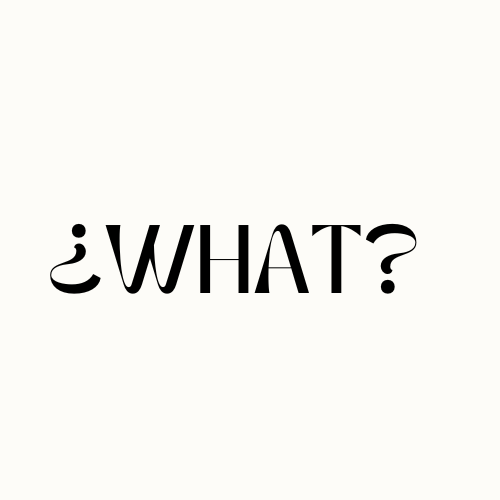If you’re experiencing a blinking orange light on your Cox router, you may be wondering why this is happening and how to fix it. The orange light indicates that your router is unable to establish a stable internet connection, which can be frustrating. But worry not, we’re here to help you understand the reasons behind this issue and provide solutions to resolve it.
Key Takeaways:
- A blinking orange light on your Cox router indicates an issue with the internet connection.
- Possible causes include weak signal, damaged ports, loose connections, firmware issues, overheating, or software updates.
- To fix the problem, try power cycling the router, checking for internet outages, inspecting cables, testing wired connections, updating firmware, resetting the router, or contacting customer support.
- If the issue persists, it’s recommended to reach out to Cox customer support or consider getting a new router.
Common Causes of Cox Router Blinking Orange
If you’re encountering a blinking orange light on your Cox router, it’s essential to understand the common causes behind this issue. By identifying the root cause, you can troubleshoot the problem and get your internet connection back up and running in no time.
1. Damaged Ports: A damaged ethernet port or cable can lead to connectivity issues, causing the router’s light to blink orange. Inspect the ports and cables for any visible damage and replace them if necessary.
2. Internet Outages: The blinking orange light may indicate an outage in your area. Check with your internet service provider or Cox customer support to confirm if there are any ongoing network issues that could be affecting your router.
3. Loose Connections: Ensure all cables are securely connected to the router and the wall jack. A loose connection can disrupt the internet signal and result in the orange blinking light.
4. Firmware Issues: Outdated or faulty firmware can cause problems with your Cox router. Check for any available firmware updates on the manufacturer’s website and follow the instructions to install them.
5. Overheating: Excessive heat can impact the performance of your router, leading to connectivity issues. Make sure the router is adequately ventilated and not placed in a confined space that could cause it to overheat.
6. Software Updates: Some routers automatically download and install software updates, which may interrupt the connection process and trigger the orange blinking light. Check the router’s settings for any pending updates and install them if necessary.
Summary
When troubleshooting a Cox router blinking orange, it’s important to consider factors such as damaged ports, internet outages, loose connections, firmware issues, overheating, and software updates. By addressing these common causes, you can resolve the issue and restore a stable internet connection.
Solutions to Fix Cox Router Blinking Orange
If you’re facing the issue of a blinking orange light on your Cox router, there are several solutions you can try to resolve this problem and get your internet connection back up and running smoothly.
- Power cycle your router: Start by unplugging the power cable from your Cox router and wait for about 30 seconds before plugging it back in. This simple step can often fix temporary glitches and help the router establish a stable connection.
- Check for scheduled maintenance or internet outages: Sometimes, the blinking orange light can be caused by maintenance or outages in your area. Check with your internet service provider to see if there are any known issues or if any maintenance work is scheduled that might affect your connection.
- Inspect cables and wall jack: Ensure that all cables are properly connected to your Cox router and the wall jack. Loose or damaged cables can disrupt the internet connection and cause the orange light to blink. Try disconnecting and reconnecting the cables to ensure a secure connection.
- Check for overheating: Overheating can also lead to connectivity issues. Make sure that your Cox router is placed in a well-ventilated area and not surrounded by objects that could block airflow. If necessary, use a cooling pad or fan to keep the router cool.
- Test the wired connection: If you’re using a wired connection, check the Ethernet cable for any damages or loose connections. Try using a different cable to see if it resolves the issue. Additionally, ensure that the Ethernet port on your device is working correctly.
- Update the firmware: Outdated firmware can cause compatibility issues and impact the router’s performance. Visit the Cox website or contact their customer support to check if there are any available firmware updates for your router model. Follow the instructions provided to update the firmware.
- Reset the router: If all else fails, you can try resetting your Cox router to its factory default settings. Keep in mind that this will erase any custom settings you have made. Refer to the router’s user manual or Cox’s support resources for instructions on how to perform a reset.
- Contact customer support: If none of the above solutions work, it’s advisable to reach out to Cox’s customer support for further assistance. They will be able to troubleshoot the issue and provide specific guidance tailored to your situation. They may also be able to offer alternative solutions or schedule a technician visit if necessary.
By following these steps, you should be able to troubleshoot and resolve the issue of a blinking orange light on your Cox router. However, if the problem persists or recurs frequently, it might be a sign of a more significant underlying issue, and you may need to consider getting a new router to ensure a stable and reliable internet connection.
Conclusion
In conclusion, if you’re experiencing a blinking orange light on your Cox router, it indicates a problem with the internet connection. This issue can be caused by various factors, including weak signal, damaged ports, loose connections, firmware issues, overheating, and software updates.
To fix the problem, there are several solutions you can try. Start by power cycling the router and checking for scheduled maintenance or internet outages in your area. Make sure to inspect the cables and wall jack for any damage or loose connections. Also, check if the router is overheating and try testing the wired connection. Updating the firmware or resetting the router can also help resolve the issue.
If none of these solutions work, it is recommended to contact Cox customer support for further assistance. They will be able to provide you with more specific troubleshooting steps or help you in getting a new router if needed.
FAQ
Why is my Cox router blinking orange?
The blinking orange light on your Cox router indicates that the router is not able to establish a stable internet connection. This could be due to a weak signal or various other factors.
What are the common causes of Cox router blinking orange?
The common causes of the orange blinking light on Cox routers include damaged ports, internet outages in your area, loose connections, faulty firmware, overheating of the device, and software updates.
How can I fix the blinking orange light on my Cox router?
To fix the blinking orange light on your Cox router, you can try power cycling the router, checking for scheduled maintenance or internet outages, inspecting cables and wall jack, checking for overheating, testing the wired connection, updating the firmware, resetting the router, and contacting customer support.
What should I do if the problem persists?
If the problem persists, it is recommended to contact Cox customer support for further assistance or consider getting a new router.